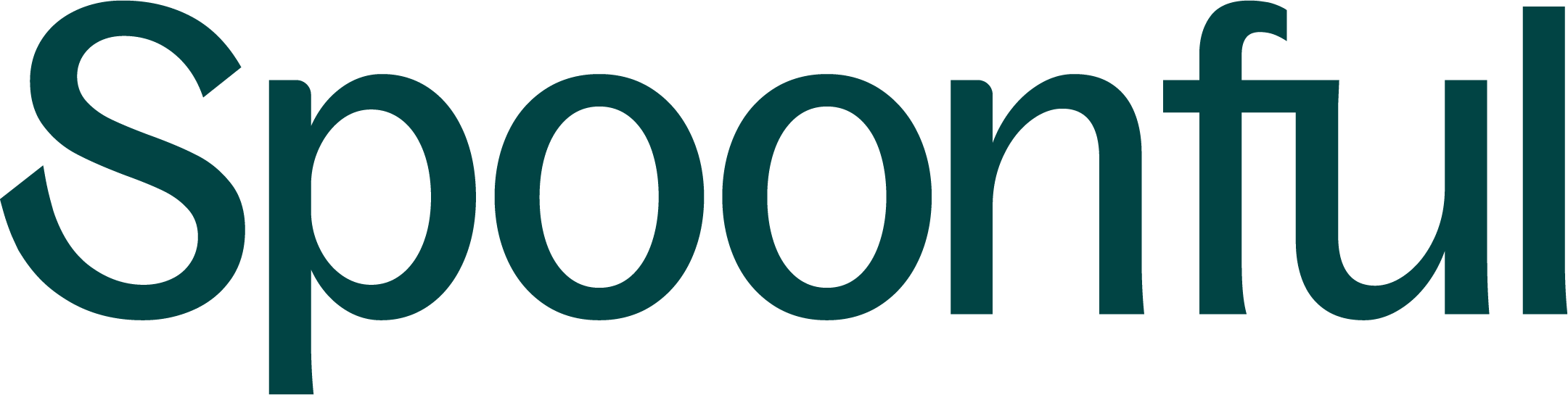If you’re having trouble scanning a product, there are few things you can do to troubleshoot the issue.
Scan rectangle won’t turn green
If the scan rectangle isn’t turning green, it means that Spoonful is having trouble recognizing that barcode. Here are few things to make sure of before trying again.
- Make sure there is enough light in the room.
- Straighten any folds or crinkles, and remove any plastic wrap that may be covering the barcode.
- Make sure the item you’re scanning is edible! Spoonful only works on food products.
If the problem persists, send an email with the barcode number to [email protected]. We’ll be happy to have a look.
Scan rectangle turns green but nothing happens
If this is occurring, it likely means that Spoonful has found the product but is having trouble pulling it up. First, make sure your phone is connected to Wi-Fi or a data network. Then, restart the app by closing it and opening it back it up.
iPhone X or later
- On the Home screen, swipe up from the bottom of the screen and pause slightly in the middle.
- Swipe up on the app’s preview to close the app.
iPhone 8 or earlier
- Double-tap the Home button to show your most recently used apps.
- Swipe up on the app’s preview to close the app.
Android
- Open the recent apps menu by tapping the square icon.
- Find the Spoonful app and tap the close icon.
Product not found
If you receive this message after scanning, it means that this product is not in our database. To add it, follow these steps.
If you’re having issues that weren’t resolved by this article, feel free to send us an email at [email protected].